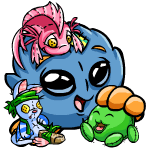 Galleries Step-By-Step
by cyneo_masters2
--------
Galleries. The concept of them seems bizarre - items put in a shop-like place
where people can only see them? It may seem weird, but now, galleries are becoming
more and more commonplace. When they used to be in shops, since there was no special
place at the time, galleries finally were put in the spotlight when people could
be able to make their own non-shop galleries. But, how exactly do you make a gallery
'good'? How much will it cost? Will people like it? These are just a few questions
that are all important to making your gallery the gallery you’ve been dreaming
about.
How do I get started?
First of all, go to your shop (you can find this on the navigation bar at the
top of the shops and inventory pages), and then click on Item Galleries. However,
it costs money to create one, but you may turn your existing shop into a gallery
free. This means that everything about your shop will be made into a gallery
- even items. (Don't worry, you can remove them later.) But before you even
think about making your gallery, think of a theme. Be original - not just plushies
or anything common. And if you don't have too much money, one that's relatively
cheap to do, too. If you can't think of anything, do an unusual combination
- keychains & omelettes, for example, but the more original (such as all orange
items advent calendar prizes), the better. Once you have this theme, stick to
it. But, if you don't like the theme, you can remove the items by using the
Item Remove form. Also, make a central theme - specific ones tend to 'grow'
less.
What about items?
Choose a variety of items from the usual to the exotic. This is why it's a
good idea to not make specific themes for galleries. However, you can make categories
using Create or Edit Theme Category. After you’ve created your categories, go
to Categorize Items on the main page, and you can categorize them that way.
Also, you may put items in order using the Item Rank Form. The Item Rank form
is useful for categorizing even deeper - for example, in keychains, you could
put all the Wocky ones next to each other, the Usul ones next to each other,
and so on so forth.
You may put items in your gallery through your inventory, or you may go to
Quickstock. If you would like to see all your items at once, click on All Items
on the main page.
How do I make my gallery look ‘better’?
First of all, galleries, like shops, can be have more than five items put in
them - but it costs money (200 neopoints more per upgrade, to be exact - so
it takes a lot of money to make a very big gallery!). You can access this from
Edit Description. From here, you can also change your shopkeeper, edit the shop’s
description (and the description only, not the layout!), change the shopkeeper’s
greeting, change the location of your gallery, and the name of your shop. You
may also use the free fun images and shop blogs that you can get through Stuff
on the sidebar.
But, to give your gallery a layout, you must go to Create or Edit Theme Category.
From there, you’ll see a column that says Edit Theme. This is where you can
make a layout. However, there is something unusual about this. If you go to
Hand Crafted, you must do the layout in CSS - not regular HTML. CSS is more
complicated, but thankfully, there’s a handy dandy Preset Form category, which
is right above Hand Crafted in Create or Edit Theme Category.. You can make
you own layout here without the complications of not knowing CSS - but, if you
don’t like a background image, simply go back to Hand Crafted, and you can change
the background where it says background - [image code]. You can get an image
code by right-clicking a picture and going to its properties. Voila! Your gallery
now has a fine layout. However, music must be added through Edit Description
and not Create or Edit Theme Category.
If you would like to see your gallery as another user would (AKA not have the
categorizing form or anything like that), go to the main page, and click on
View as Guest. If you would like to see all of your uncategorized items, click
on View Uncategorized Items.
How do I know people like it?
Well, ask neofriends, guild members, etc. If you wish, you may go to the boards
and ask people there as well. If they don’t like it, ask for their comments
and criticisms. Every bit counts towards making your gallery better.
However, if you think your gallery is good enough, you may enter it in the
gallery spotlight - a place where your gallery can remain forever, even if you
change it over time - so, if it does get accepted, be sure that is what you
want people to see (i.e. you won’t put any more items for that theme later,
but if you do, people can always view your current gallery through your userlookup).
You can also get good ideas for your gallery by viewing those in the gallery
spotlight (however, don’t use any of their original images unless you have permission
to - you can be reported for that!!). The gallery spotlight is updated usually
every week and can be accessed through New Features or Pet Central.
Can I see other peoples’ galleries?
Of course you may! Galleries are displayed on userlookups, and if you want,
you may search for galleries by going to Galleries By World, where you can see
a random listing of galleries from a certain place - say, the Haunted Woods or
Tyrannia.
Well, I hope this guide has gotten you off to making a fine gallery, a place
where you can express yourself through items. If you have any questions, you
should either visit the FAQ or help page.
|