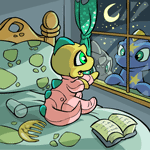
The Font is Mightier Than the Sword
by dudeimdude
--------
NEOBOARDS - So, you want to have a spiffy font, do you? Well, you’ve made the first
step towards it by turning to this page of the Neopian Times. Here, you’ll learn
how to wow and impress everyone, from newbies to those elite Neopians, with your
new nifty font.
Decisions, Decisions:
Now, you can’t very well make your font without first deciding what you want
it to look like can you? No, you can’t! Many Neopians choose to make fonts that
match an avatar. These fonts are most pleasing to the eye, and look well coordinated.
You should prance to your chat preferences a see what avatars you have available
to you. Any avatars works, but if this is your first font, try using a simple
avatar. I recommend one that doesn’t have too many colours. An avatar with 3
main colours is good to begin with.
Tools of the Trade:
Before you begin to create your font, you’ll need a few tools to create it.
Many Neopians have colour charts available for use, which would be quite good
to have at hand. A step up from the colour charts would be a colour slider or
a program that gives you direct hex codes of a colour when selected. While using
a chart or slider try to come as close as you can to the main colours of the
avatar your planning on using. Scribble the hex codes down somewhere along with
what colour they are (you don’t want to forget, do you?). When using a program
you can get the exact colour, be sure to write those down somewhere as well.
Shadow? Glow? What?
You’ve got your colours, and you’ve got your avatar. But you still don’t have
your font. Don’t worry, you’ll have it soon enough. The next step is to decide
on what type of font you wish to have. Do you want a glow, shadow, double glow,
double shadow, or duel shadow/glow? The most impressive fonts are usually one
of the last three. Double glows have 2 colours entirely surrounding the text,
double shadows have 2 colours trailing after the text, and the duel shadow/glow
has a trailing single colour and another colour along the top of the text. Those
fonts are set up like this:
Double Glow:
[center][glowc=SecondColours=7][shadow][/glow][fontc=TextColours=3f=arial][glowc=First
Colours=7]neoHTML[/glow][/shadow][/font][/center]
To have a glow font, the size (s) of both glows must be the same! It won’t
work otherwise. There is a shadow tag there, it seems odd, but it’s necessary,
don’t remove it.
For this add your colours where it says firstcolour etc.
Double Shadow:
[center][shadowc=secondcolours=7][glow][/shadow][shadowc=firstcolours=7][fontc=textcolourf=arials=7]neoHTML[/glow][/shadow][/font][/center]
As with the double glow, the size (s) of both shadows must be the same for
it to work. Also like the double glow there a seemingly odd tag, glow. It needs
to be there for it to work.
Like before, add your colours where it says firstcolour etc.
Duel Shadow/Glow:
[center][fontc=textcolours=7f=arial][glowc=topcolours=5][shadowc=bottomcolours=6]neoHTML[/shadow][/glow][/font][/center]
Unlike the last two, the size (s) can be changed to whatever size you like.
It’ll still work.
Add the colours where it says firstcolour etc.
Font Face!!
Now that you have your colours and code set up, it’s time to decide on your
font face. The font face is what the literal font is. The one in the above codes
is Arial, not very exciting is it? Well, you can change it to which ever face
you want. But, keep this in mind. Not every computer has the same fonts on it.
If you use an obscure font, and someone’s computer doesn’t have it, it will
appear as arial. You should stick to basic faces that everyone has. So that
way everyone can see your font the way it was meant to be seen. Some faces you
could use are:
- Courier
- Impact
- Papyrus
- Harrington
- Terminal
- Garamond
These are just a few of the faces that you can use to make your font extra
spiffy. Experiment with different faces and different sizes for the faces. Don’t
make it too small to read or too large. You should also try and stay away from
faces that are hard to read, like chiller for example.
Important Extras
- When using fonts with glow in them, you can make them sparkle! Just add
a moving smiley somewhere in your code. I’d suggest right before or after the
neohtml. You need to have one in every post for it to work.
- The best looking fonts are always centered. I have added the center tags
for you. But in the future make sure the center tags are always at the very
start and very end of your font code. If they aren’t, your code won’t be entirely
centered and look odd.
The Signature is just as important
By this time you may have a beautiful font. The face is easy to read, the
colours match perfectly, and its nice a centered. But, your signature is as
dull as the Brain Tree’s hat collection. To make your signature, and signature
line, have the same font as your text, move your entire ending font tags ([/glow][/font]
etc.) to the end of your signature. Now, you signature is as pretty as your
font is!
That Pesky Siggy Line
Now, this part not everyone does. Some people prefer not too, but it can make
your font even cooler. With this you can make your signature line – poof – disappear!
Add [br][ at the very end of your neoHTML box, then add ][br] at the very beginning
of your NeoSignature box. Now that signature line is gone forever!
If getting rid of the signature line is not enough for you, you can have your
own custom signature line. You can make it say your name, your neopets name,
or even Asparagus if your feeling so inclined. Just add whatever you want your
new signature line to say in-between your neosignature signature-be-gone tag.
Like this:
]Your Signature Line here[br]your regular signature here[/glow][/shadow][/font][/center]
See, it’s not that hard. And now you’ve got a one-of-a-kind signature line!
Finishing Touches
You’re practically done, here is the last part. Many of the spiffiest fonts
have designs or a saying at the top of their font. You may be wondering how
on earth you can get text up there to stay and reappear in each of your posts.
Well, the secret is [br]. Just put whatever you want it to say in front of neoHTML
in your font code. After you’ve typed whatever you want there, add [br] after
it. It should look like this:
[center][fontc=textcolours=7f=arial][glowc=topcolours=5][shadowc=bottomcolours=6]Your
Design/Saying[br]neoHTML
Then if you want to have text below it you can do this. But it looks best if
you have your second design/saying as your custom signature line. If you don’t
want to get rid of it though, here is what you do:
[center][fontc=textcolours=7f=arial][glowc=topcolours=5][shadowc=bottomcolours=6]Your
Design/Saying[br]neoHTML[br]Design/Saying[br]
Don’t forget the [br] after neoHTML, if you don’t have it, the second design/saying
won’t turn out right.
Well, that’s it. You now have your very own nifty new font. I bet you’ll get
all sorts of compliments on it. With a great font like yours, who could resist?
I want to thank all my friends in my guild for inspiring me to write this article
=D If you have any questions, comments, or even criticism, feel free to neomail
me. I’d love to hear some feedback from anyone who read this article.
Editor's Note: Glow has been disabled from the NeoBoards -- please do not
neomail the author saying that glow does not work. It no longer exists on the
NeoBoards.