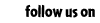|














Lesson 13 - Customising your User Lookup
You can change what other people can see about you by editing your User Lookup.
To see what information people can currently see, type your username into the search box in the yellow sidebar. To change
your details you need to click on 'HELP' in the yellow side bar, then click on the 'USER PREFS' link.
The easiest thing is simply changing the text so that it says something unique about you. You can then move on and make
your user lookup completely unique. Type all changes into the text box with 'ABOUT ME' next to it. Be sure to
enter your password in the 'PASSWORD' box above, or your changes won't take effect. Test your changes by reloading your User Lookup page.
Background colour
To change the background colour, you need to use the following code. If you want to choose from a larger selection of colours, enter the
HEX code rather than the colour name.
<style> body {background: fixed; background-color: red;}</style>
or
<style> body {background: fixed; background-color: #9c2000;}</style>
Adding a picture for your background
It is slightly different if you wish to add a picture as your background. First the picture has to be uploaded onto the
Internet, and you need to know its URL. For example, if you wanted to have a happy yellow chia as your background, the
URL would be 'http://images.neopets.com/pets/happy/chia_yellow_baby.gif'. Then enter the following code into your
User Info box. Replace the word ADDRESS with the address of the image you wish to use.
<style> body { background: url("ADDRESS");background-attachment: fixed}</style>
Changing the font for the whole page
You can change the size, colour, and style of the font on your user lookup page.
You only need to enter one code to change the background and fonts. Just type <style> body { at the top of the page,
put everything you want to change inside the curly brackets, and then end it with }</style>
- 'font-family' allows you to choose which font is displayed, e.g., Arial, Comic Sans, Verdana
- 'color' lets you set the colour of all the text on your page
- 'font-size' alters the size of text on your page. You can choose small, medium, or large.
Your code should end up looking something like this:
<style> body {font-family:verdana; color:#EFA6FF; font-size:small;} </style>
Or, if you are changing your background colour as well, it will look like this:
<style> body {background: fixed; background-color: #9c2000; font-family:verdana; color:#EFA6FF; font-size:small;} </style>
There is a lot more you can do to customise your User Lookup: you can add pictures, tables, links, etc. This just covers the basics.

|