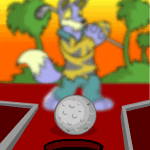 How to Create your Perfect Mini Golf Map
by undeadfortune
--------
TYRANNIA – From the makers of "How to create your Perfect Castle," comes
an even more helpful guide for one of Neopets’ most sought after trophy. Yes,
I’m referring to Tyrannian Mini Golf. What a great game it is! Where else can
you hit a little object around a screen and drive yourself insane at the same
time. Well, maybe Zurroball, but that’s a story for another time… Yes, good old,
but semi-new Tyrannian Mini Golf. Many of my minutes have been spent making my
way through the 18 painstaking holes, but in the end, it's always worth it. In
this article, I'll try my best to help everyone out who just can’t seem to make
their map work correctly, or are new to Neopets, and want to learn about a great
game that the site has to offer.
Getting Started / Using the Editor
Now, lets pretend everyone reading this is new to mapping for Tyrannian Mini
Golf, which, for the remainder of the article, will be referred to as TMG. Like
most game editors, the link for this one is located on the games main page.
To start, click “Hole Editor.” This will cause a pop up window to appear, so
as always, make sure your browser is set to allow pop ups, or your mapping experience
ends here.
Neopets will give you a tip of the day, which is actually a set amount of messages
repeated after awhile, BUT, still very helpful to those that are new to the
game. After you click “Close Window,” you may begin mapping.
“But where to start?!” Some may ask.
Well, the Editor is created so that the “Tiles”, which are pieces of the map
that have been separated for you, are located in one easy to use tab. Move your
mouse over the “Select Tile” tab, and a miniature menu will appear. You will
revisit this menu many, many, MANY, times, so it’s best if you learn where each
of the tiles are located. After a few tries at mapping, you’ll remember where
most things can be found within a few seconds.
By moving your mouse’s cursor over each of the icons, the Editor will highlight
an icon, and an extended menu will roll out. The tiles are separated into four
different subsections, but each are equally important when it comes to making
a Miniature Golf hole. The four tile sections are “Field” tiles, which are for
the lower part of the hole, (which I’ll discuss later in the article). Then
there are “Upper Field” tiles, which, like the lower field tiles, I’ll discuss
later on. Lastly, you have two important “decoration” types of tiles. The “Border”
tiles, and the “Object” tiles.
Field Tiles
Field tiles are where most of the game play will take place, unless of course,
you’re out to create a new style of Mini Golf holes. Two key tiles for the field
are the Starting tile, and the Hole. A map has to contain at least one of each,
but no more then one, when it comes to starting tiles. If you use more then
one of these tiles, the editor will give you an error when you try to test the
Hole, or save. Now oddly, unlike starting tiles, Hole tiles can be placed by
the dozen. If you are trying to create a map as seen in the game, then you’re
out of luck. Neopets has yet to implement features like the “teleporting” holes
seen in the normal game. But that doesn’t mean you can’t place multiple ending
holes.
The next field tiles you’ll most likely notice (besides the conveyer belts)
are the lava and sand traps. These can be used in many ways to slow down the
person playing your map, or to make them stop and think about their next shot.
Any time a ball travels into this tile, it will slow down, or in some cases,
stop completely. This can also create a problem for players when they want to
make their next shot, since the tile will slow the ball down from the start.
Next down the line is the plant field tile. It is odd that Neopets did not
place this under their “Objects” section, since that’s where it’d most logically
to be found. Plant tiles act a lot like object tiles, so I’ll skip this tile
for now.
Now, for my two favorite sets of tiles found in the field section. First, you
have the fan tiles. Like the lava and sand traps, and the conveyer belts for
that matter, these tiles were created to aggravate anyone who plays your map.
You’ll notice that the two fan tiles move in different directions, so be careful
when you choose one of them to use. In some cases I’ve seen when playing other
peoples maps, the fan helps more then it should, sometimes too much so.
Lastly, you’ll find the conveyer belt tiles. Like the fans, these pieces should
be carefully planned as to how you’re going to use them. In some scenarios though,
they can be used as rewards to players, and help them move the golf ball closer
to the hole. However you use them though, remember a map-making rule of thumb;
the more a player can see on a map, the “lagger” it will be for the player.
Upper Field Tiles
This is where creative Mappers will shine. Not only do maps look cooler when
you use upper field tiles, but maps can also start and end on these elevated
pieces. To start, all upper field tiles act like the normal lower field tiles
such that the ball can travel along them. To connect the upper and lower fields,
you’ll have to use ramps.
The editor has a ramp piece facing every direction you’ll need to connect the
two levels of fields. Ramps can also be used when you want to either speed up,
or slow down the golf ball. An interesting effect can be created when you use
an up-ramp and then a down-ramp multiple times in a row.
The next column of tiles contains elevated platforms with lava, sand or nothing
below them. This platforms act like normal upper field tiles, and the golf ball
cannot travel underneath them. Like the lower field tiles, upper tiles also
have fans. These fans act exactly like the lower field ones, except they are
to be used along with ramps, or other upper field tiles. Upper field tiles also
include conveyer belts, which also work like their lower field counterparts.
Borders
Borders tiles are probably the most complicated tiles that you’ll find in the
editor. Not only do they take time to learn how to use properly, there are so
many different border tile combinations you can make with the predefine parts.
“Different combinations?!” Some may say.
Well, put simply, yes, different combinations. Because of how the editor works,
you must choose all the borders for every neighboring tile that the border tile
may touch. This means you may do something as easy as one lower field border
facing the north side, or something as complicated as different forty-five degree
angle borders on every side of the tile.
Luckily, Neopets makes things a bit easier with a preview tile of what the
current combination of borders looks like. Some say that you don’t need borders
in making a Mini Golf map, since the ball cannot travel on blank border tiles,
BUT, for those, like myself, who are trying to win Spotlight, borders make your
map look better, and stand out with better detail.
Its best to save borders for last, because if you try and fix them every few
minutes, you’ll only create more work for yourself.
Objects
Object tiles are just for decoration. But like the other field tiles, the more
objects in your map, the “lagger” it can be for some people. However, if you
use little to no objects in your map, the hole will look boring for most people.
Of all the objects, volcanoes are the most active objects you can use, but
are also the object that will slow the game down the most, except maybe for
conveyor belts. Its best to decide ahead of time, what kind of theme you’re
going to use in the map. If its desert, use the cactuses or the flowers. If
it’s more Tyrannian themed, use the rocks and trees and a few volcanoes. Using
objects outside of the map is a gimme, but for those trying for Spotlight, try
something outside the normal. Having trees and giant rocks inside the field
looks cool, and causes the player to have to work around them.
Final Comments / Saving
Now that you’ve created your Mini Golf map, its time to save! In the bottom
right corner, click save, and you’ll be asked to name your map. Think of something
catchy, and something that applies to your map at the same time. Once it’s saved,
others can try their hand at it, and tell you what they think.
Like all spotlights, if at first you don’t succeed, try, try, again. Most spotlights
I’ve entered in, I’m still trying to win! But if you’re part of the few dedicated
Mappers out there, who enjoy creating new things for games like this one, or
Hannah and the Pirate Caves and many others, good luck to you. Lastly, if you’ve
read this article, and you’re still confused, Neopets included a helpful Help
tab below the “Select Tile” menu tab.
Fortune out.
| |
|
Search the Neopian Times
Great stories!
---------
---------
---------
 Behind the Baby Paint Brush Behind the Baby Paint Brush
The baby paint brush may be the one paint brush that every Neopian wants.
Everyone thinks that by having your pet baby, it will be cute and cuddly, but
as you’ll find out later, it’s not all its cracked up to be.
by chewlytwinkie12 |
---------
|
|